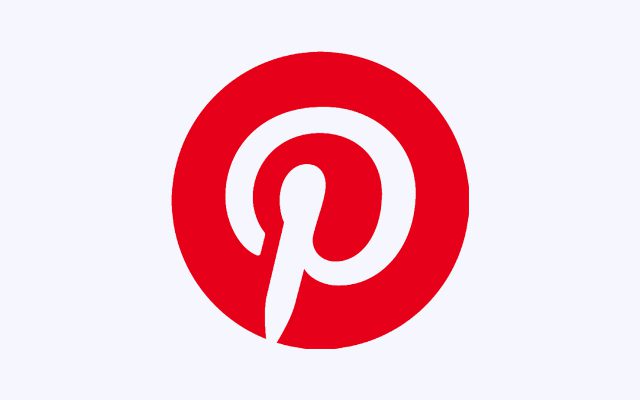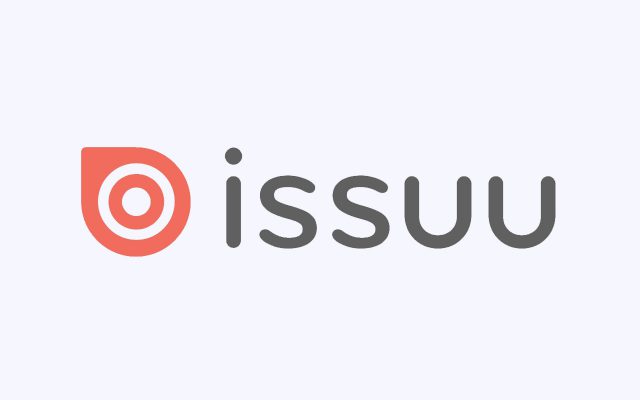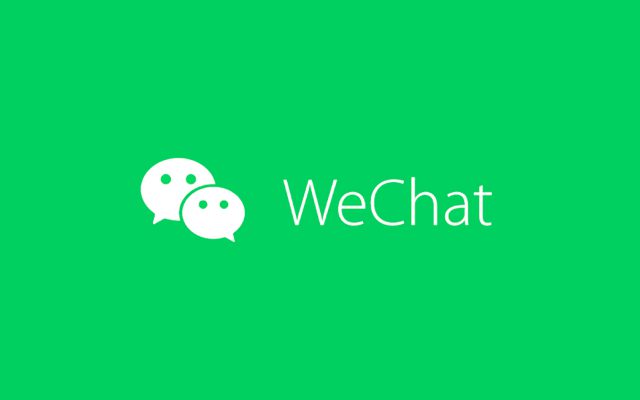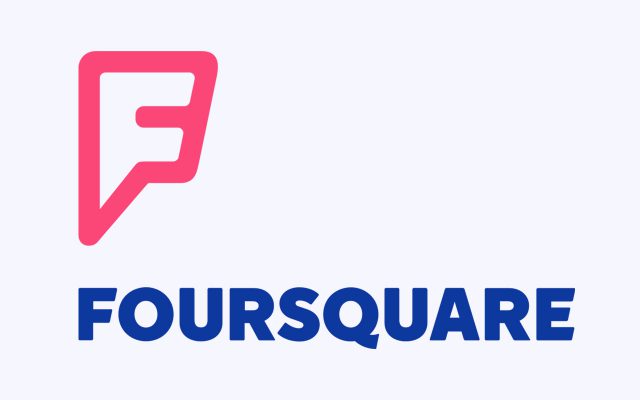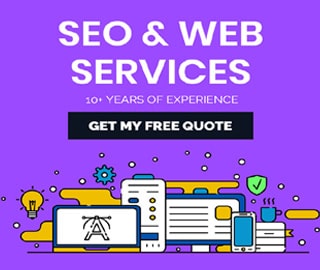How to Hide Your YouTube Channel Temporarily
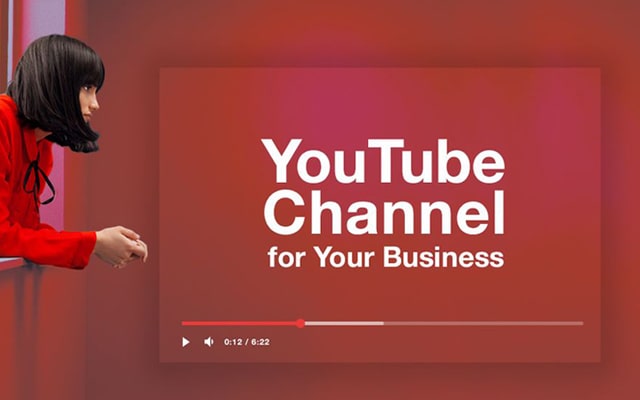
YouTube is one of Google’s most popular services. However, if you want to hide your YouTube account, you can do it.
Whether you have several videos on your YouTube channel that you want to hide or comments you left on other users’ videos that you don’t want to be associated with anymore, hide your YouTube account's content makes them all go away.
The result is that it appears as if you have no YouTube account, while still retaining your Google account. You can delete your YouTube account in a web browser or from the YouTube mobile app.
How to Hide Your YouTube Channel Temporarily
You can choose to temporarily hide content on your channel. Note that hiding a YouTube channel will permanently delete all Community posts, comments, and replies.
You can hide content from your YouTube channel and choose to re-enable it later. When you hide content, your channel name, videos, likes, subscriptions, and subscribers will be made private.
All your comments and replies will be permanently deleted. Your account data on other Google properties will not be removed.
Hide your channel or your channel's content:
- Sign in to YouTube Studio
- From the left menu, select Settings
- Select Channel and then Advance Settings.
- At the bottom, select Remove YouTube content. Note: This will take you to a page where you can delete or hide your channel. You may be asked to enter your sign-in details.
- Select I want to hide my content.
- Select the boxes to confirm what will be hidden on your channel.
- Select Hide my channel.
If you want to make your content viewable to others, or if you want to upload, comment, or use playlists, you can re-enable the channel.
Source: YouTube Help