How to Delete My YouTube Channel Permanently
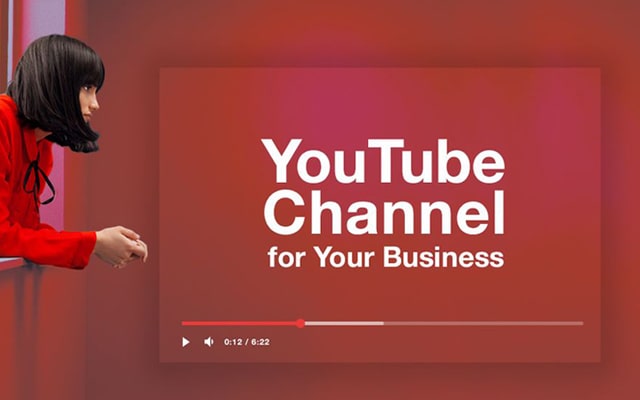
YouTube is one of Google's most popular video streaming channel. However, if you want to delete your YouTube account, you can do it.
Whether you have several videos on your YouTube channel that you want to delete or comments you left on other users’ videos that you don’t want to be associated with anymore, delete your YouTube account's content makes them all go away.
The result is that it appears as if you have no YouTube account, while still retaining your Google account. You can delete your YouTube account in a web browser or from the YouTube mobile app.
How to Delete Your YouTube Channel Permanently
Closing your YouTube channel will permanently delete your content, including videos, comments, messages, playlists, and history. Note that you can't delete a channel on mobile devices right now.
Follow these steps to delete your YouTube channel:
- Sign in to YouTube Studio
- From the left menu, select Settings
- Select Channel and then Advance Settings.
- At the bottom, select Remove YouTube content. If prompted, enter your sign-in details.
- Select I want to permanently delete my content..
- Select the boxes to confirm you want to delete your channel.
- Select Delete my content.
The update may take some time, so you might continue to see thumbnails of your videos on the site for a short time.
After you delete a channel, the channel URL and channel name will no longer be visible or searchable in YouTube Analytics. Data associated with the channel, such as Watch time, will still be part of aggregate reports, but will not be attributed to the deleted channel.
Source: https://support.google.com/youtube/answer/55759?hl=en
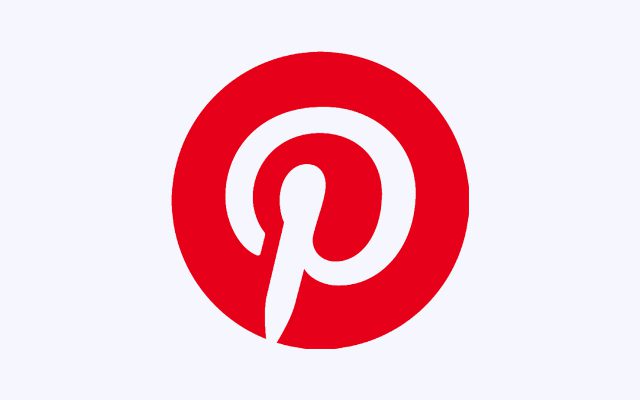
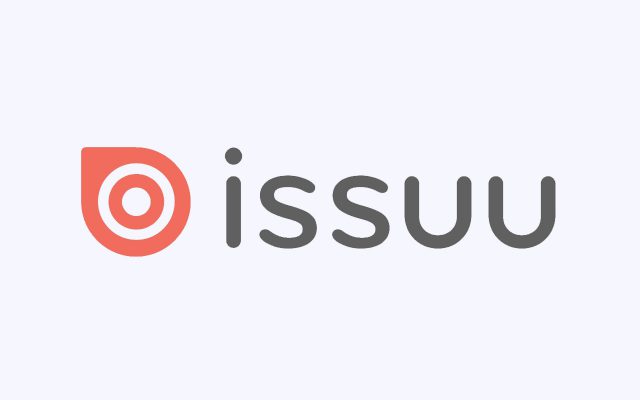
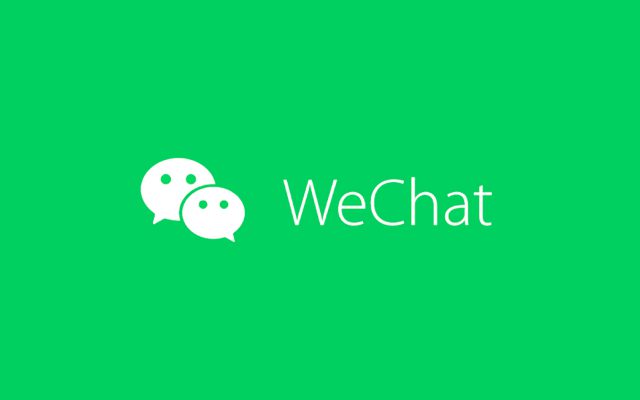

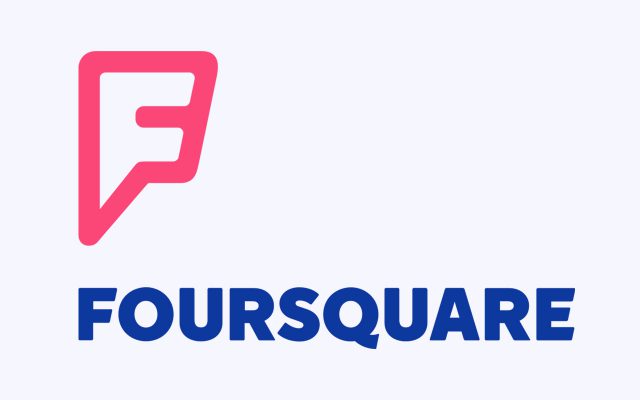
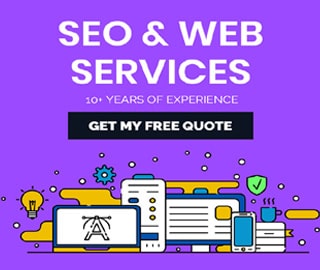
Note: These steps will only delete your YouTube channel, not your Google Account you use to sign in with. Learn how to delete your entire Google Account.