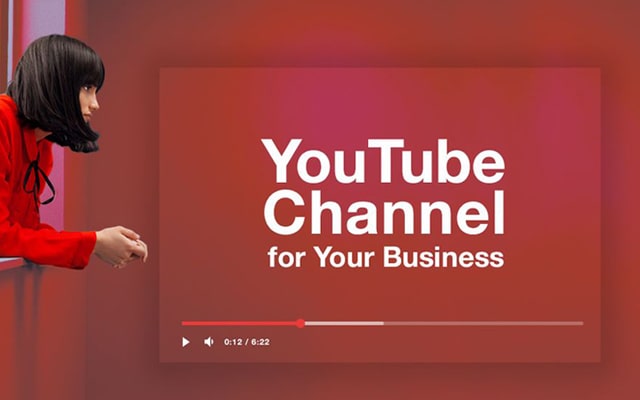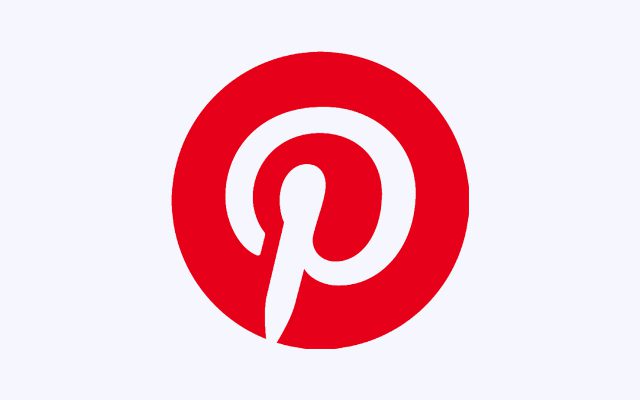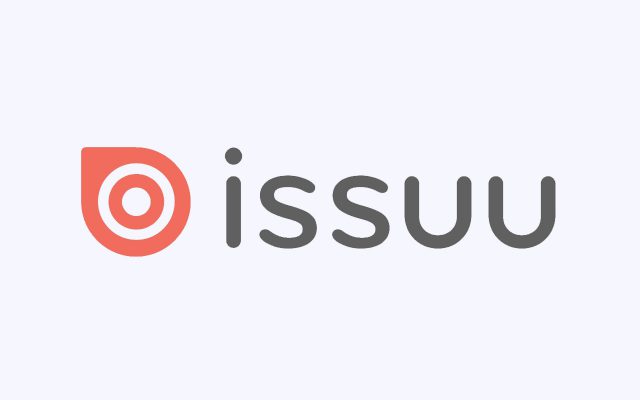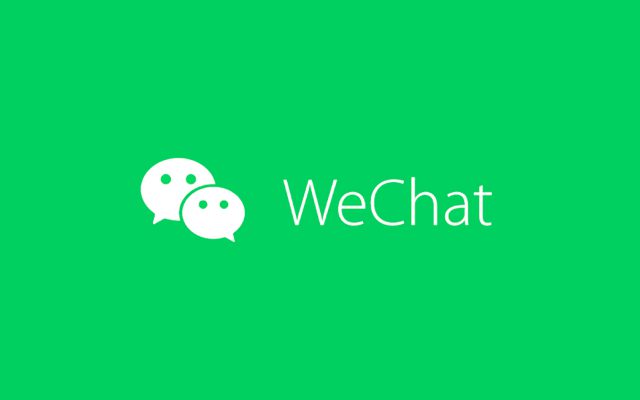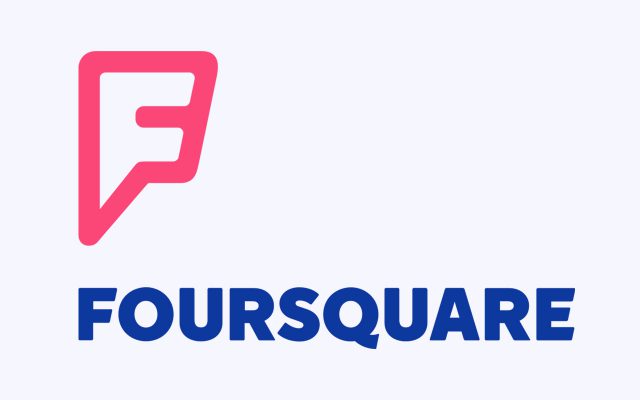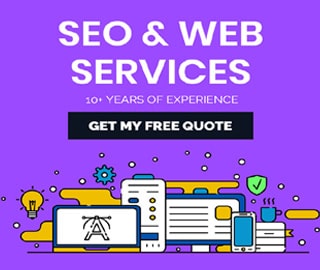How to Deactivate Meetup Account Permanently

According to Wikipedia – Meetup is a service used to organize online groups that host in-person events for people with similar interests. The Meetup was founded in 2002 by CEO Scott Heiferman and four co-founders. It was popularized by Howard Dean’s 2004 political campaign.
Meetup uses the word deactivation instead of deletion, but it is essentially the same thing. Please note, it's currently only possible to delete your Meetup account permanently from the desktop web version of Meetup.
You cannot delete your account from within the mobile app – iPhone or android. Deleting an account or deactivating or canceling an account means the same for Meetup. If you want to deactivate yourself, here are the instructions
Deactivating an account is a permanent action and cannot be undone. If you decide to join Meetup in the future, you’ll need to create a new account.
How to Deactivate My Meetup Account Permanently
To deactivate your account, you must log in to Meetup on a desktop browser.
Delete Meetup Account from Desktop, Instructions Follow;
- Navigate to your Settings page.
- Scroll down and select Deactivate your Meetup account.
- If you’re an organizer with active groups, follow the instructions to step down as the organizer of your groups or close your groups.
- Enter your Meetup password. (If you need to reset your password, make sure you enter the email address associated with your account. You can find that email address on your Settings page.)
- Click Submit to confirm.
How to Deactivate Meetup account Created on Google or Facebook
If you created your Meetup account through Google or Facebook, you will need to create a Meetup password before you can deactivate your account. Once you’ve created a Meetup password, follow the instruction above.
Create a Meetup password
- Navigate to the password reset page.
- Enter the email address you use for Google or Facebook.
- Click Submit and you will receive an email with instructions to create a Meetup password.
Data protection rights
For more information about data protection rights, please review our Privacy Policy.