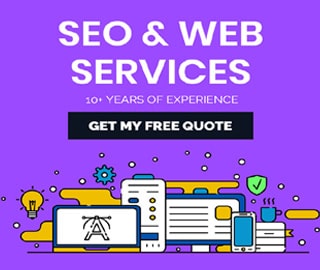How to Delete Site on WordPress Permanently

WordPress is a content management system based on PHP and MySQL that is usually used with the MySQL or MariaDB database servers but can also use the SQLite database engine. Features include a plugin architecture and a template system, referred to inside WordPress as Themes.
It’s important to note that if you are unhappy with your current WordPress web host, or you aren’t getting what you need from the free WordPress.com platform, you have options.
You can find fantastic site-building solutions, as well as WordPress-specific hosting packages, with some of our favorite web hosts. These guys will give you the functionality you want at a cost you can afford, and they’ll make transferring your existing WordPress site to their services easy.
How to Delete WordPress Site Permanently
How to delete a site from WordPress.com? Step by Step Process as follows;
Step 1: Login into your WordPress account
Step 2: Go to site’s settings page by click on My site(s) and then Settings
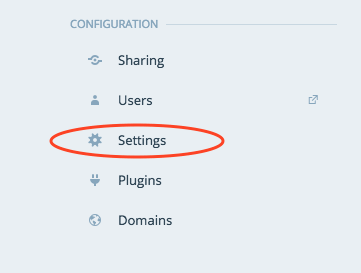
Step 3: Scroll to the bottom of the Settings page, and Select Delete Site and click on the Delete Site button.
Step 4: If you have multiple websites, then be sure to confirm that the correct site address.
Step 5: Confirm the deletion. Enter the address of the site (shown in red) into the provided field, then click the Delete this Site button.
And the final step – once you click Delete this Site your site will be permanently deleted.